Manual Network Selection
Once you reach the destination/country and switch on your phone it will select a network automatically. If NOT, you should select a network manually.

Apple
iOS (iOS 8.X) Steps to follow:
Touch Settings.
Touch Mobile data or Cellular data
Touch the network selection
Touch the slider to turn automatic network selection off
Wait while the iPhone searches for networks.
The available networks will be listed.
Select the network you want to use.

SAMSUNG
Android- Steps to follow: 7
Touch Apps.
Scroll to and touch Settings.
Touch More settings.
Scroll to and touch Mobile networks.
Touch Network operators.
Wait while the phone searches for available networks.
The available networks will be listed.
Select the network you want to use.

HTC
(Android) Steps to follow: 8
Touch Apps.
Scroll to and touch Settings.
Touch Mobile data
Touch Network operators.
Touch Search networks.
The available networks will be listed.
Select the network you want to use.
Wait while the phone connects to the network.
The phone is now connected to the mobile network.

SONY
Sony Xperia™ ZL Steps to follow: 8
Touch Applications.
Touch Settings.
Touch More…
Touch Mobile networks.
Touch Service providers.
Touch OK.
Wait while the phone searches for available networks.
The available networks will be listed.
Select the network you want to use.
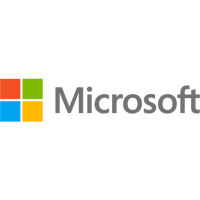
Windows
Windows Phone Steps to follow: 9
Swipe down to access the notifications screen.
Touch ALL SETTINGS.
Scroll to and touch mobile + SIM.
Scroll to and touch SIM settings.
Touch Network selection.
Touch search for networks.
Wait while the phone searches for available networks.
The available networks will be listed.
Select the network you want to use.
The setting has been applied.
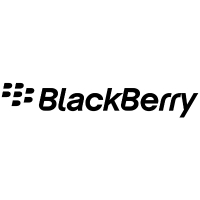
BlackBerry
BlackBerry OS- Steps to follow: 10
Scroll to and select All.
Scroll to and select Options.
Scroll to and select Networks and Connections.
Scroll to and select Mobile Network
Scroll to and select Network Selection Mode
Scroll to and select Manual
The BlackBerry smartphone will scan for available networks
The available networks will be listed
Select the network you want to use.
The BlackBerry smartphone will switch to the required network.
The required network is now set
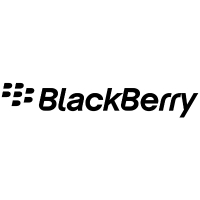
BlackBerry
BlackBerry Smart OS 10 - Steps to follow: 8
Swipe left to access more apps.
Touch Settings
Touch Network Connections.
Touch Mobile Network.
Scroll to and touch Network Selection Mode.
Touch Manual
Wait while the phone searches for networks
The available networks will be listed.
Select the network you want to use.

Nokia
Symbian Steps to follow: 8
>Press the Menu key.
Touch Settings.
Touch Connectivity.
Touch Network
Touch Operator selection
Touch Manual
The C6-01 will scan for available networks.
The available networks will be listed.
Select the network you want to use.