Handling email threats
If your account is behaving out of your control, then your email account may be hacked/compromised, and you must take immediate action/ reset your email password.
Reset your email and password
If you've lost access to your account, change your password/ contact the email provider directly to prove who you are and ask for a password reset. Choose a new password that is unique and different from your old one. Make sure it does not contain strings of repeated characters or numbers. Stay away from passwords that are obviously tied to your name, birthday or similar personal stats since hackers can easily find this information and use it in their first attempts to access your account.
Enable 2 factor authentication (password and SMS to the phone or mobile authentication code)
Running an end-to-end antivirus scan is also good to start with. The sooner you run an antivirus scan, the better. It's important to make sure you're clean before you change any other sensitive information to avoid restarting the cycle.
Manage unwanted email
In outlook
At the top of your screen select settings, settings icon > Mail
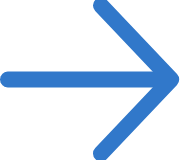
Under options, select Allow or Block
In Hotmail
Log in to your Hotmail account. Go to your inbox and tick the check box to the left of the fake message.
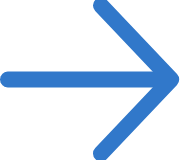
Select "Mark As" from the options at the top of the page and then choose "Phishing Scam" from the drop-down menu.
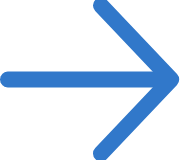
Click "OK" to report the suspicious email
In Gmail
Go to Gmail > Open the message
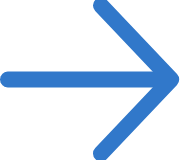
Next to Reply, click More (if you are using a classic Gmail, click the down arrow)
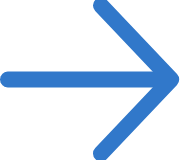
Click Report phishing
In Yahoo
Sign into your account
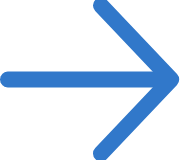
Locate the phishing email in your inbox, trash or spam folder and click the selection box next to it.
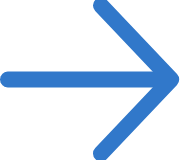
Click the chevron next to "Spam" on the toolbar. Don't click "Spam" directly or the message will simply be marked as spam and moved to your Spam folder.
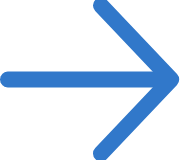
Click "Report a Phishing Scam" on the menu that appears. The email is reported to Yahoo and removed from your inbox.
Report a Fraud : service@dialog.lk